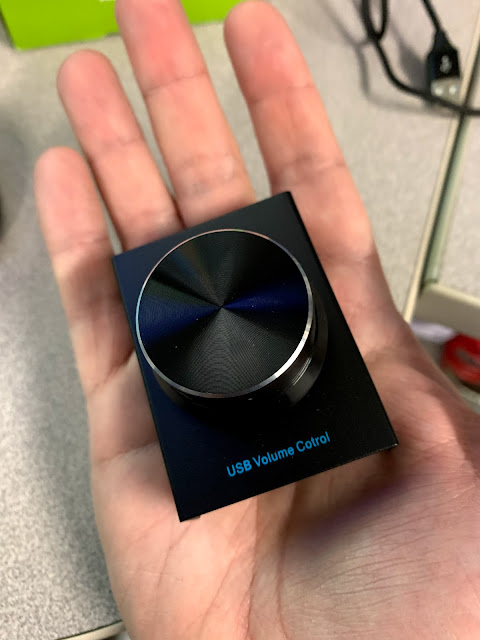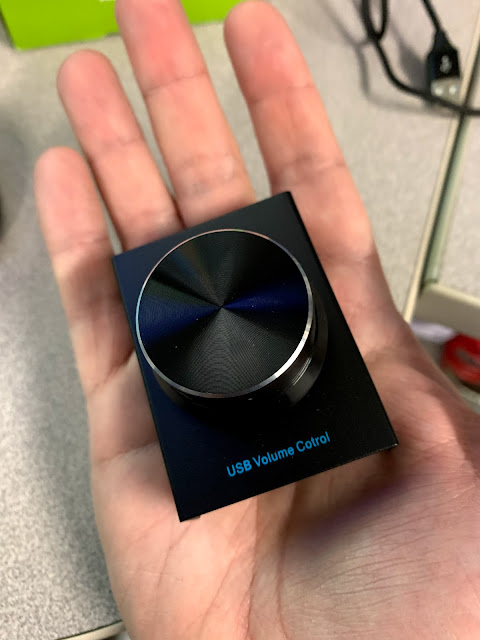Don't get me wrong, the FlexControl from FlexRadio Systems is a fantastic VFO knob for your Flex SDR. But the price tag might scare some away, and people like me prefer to keep my FlexControl at home in the shack with my primary Flex SDR transceiver, away from the grit and grime of outdoor use.
But with my other Flex, I was looking for a smaller, lighter, cheaper USB VFO knob solution for outdoors & Field Day. Something that I wouldn't be as worried about losing or damaging. So, that's why I went down the rabbit hole of USB Volume knobs. Many of these are inexpensive but also hardwired to control volume and mute functions only on computers and tablets. I needed something programmable to mimic the mouse wheel or keyboard clicks that would adjust my VFO up and down and other functions like locking the VFO.
Thanks to RemoteTX.Net (https://remotetx.net/usb-vfo-knob-setup/), I found a solution for certain USB Volume knobs with a hidden programming feature. If it worked for their remote station solutions, maybe it would work for PowerSDR and my QRP Flex 1500?
What I decided to try was the AIMOS USB Volume Control from Amazon for under CAD $35, a big difference from the CAD $240 FlexControl from RadioWorld. Reading the online reviews for this particular USB volume knob I saw one person mention the hidden programming feature, and I was willing to give it a try.

When the knob arrived I attempted the hidden programming mode and was thrilled when it loaded as described. I won't try and replicate the fantastic instructions on the RemoteTX website, but I will go into detail about how the Flex PowerSDR configuration is different. Use the link above to get the really detailed step-by-step instructions from RemoteTX.net, then once you understand the process, you can read my notes on how I customized it for PowerSDR.
- First off don't plug the USB knob into your computer right away unless you want to test it for its volume control functions before programming it.
- Next, open the Notepad software on Windows and leave the Notepad window open and blank. Make sure the window is active (at the front of all other windows), in Windows jargon, this is called FOCUS, the app that you are interacting with.
- Hold the Knob button DOWN while you plug it into a USB port on the computer and then RELEASE the button after 1 second.
- Slowly after a few seconds, the text will appear in the Notepad window.
- DO NOT touch the mouse or keyboard from this point on, ONLY USE the knob and its button function and the lists and menus that it generates in your Notepad window. This is how to make all programming choices until the programming is completed.
- For PowerSDR I programmed the clockwise motion of the knob to increase the VFO by the PowerSDR increments set in the PowerSDR software. This uses the keyboard modifier of CTRL, and the key of the UP ARROW key.
- Next, I programmed the counter-clockwise motion of the knob to decrease the VFO by the PowerSDR increments set in the PowerSDR software. This uses the keyboard modifier of CTRL, and the key of the DOWN ARROW key.
- Then I programmed pressing the knob down (like a button) to lock/unlock the VFO frequency. This uses the keyboard modifier of CTRL and the key of the L key.
- There are 3 additional programming options that I modified to NONE for both the modifier and the key. I might change this in the future, but I don't want to make it more complicated especially when sharing my portable rig with others at events like Field Day. These extra modes were;
- Press+Clockwise Turn (maybe for mode change up?)
- Press+Counterclockwise Turn (maybe for mode change down?)
- Long Press (maybe for triggering the autotuner?)
- When you have the options that please you, one last step is clicking on SAVE & QUIT. After you get the OK! you should unplug the USB knob, wait a few seconds, plug it back in, and test your new programming with the PowerSDR software.
Sample images of the Notepad programming screens
UPDATE
I have tested the USB Volume controller with the modified VFO programming on the final official version of PowerSDR ver 2.7.2, and also with Power SDR by KE9NS ver 2.8.0. Both work great. I did not test on newer Flex Radios (6000+) that run on the SmartSDR software.
Here is the PowerSDR Keyboard Shortcut list I used. I've highlighted the ones I used, the remaining three modes supported by the volume knob could be used with any of the other keyboard shortcuts listed below.
| Key Sequence | Function |
|---|
| space bar | TX/RX Toggle after MOX is on until you click on any other button of the GUI |
|---|
| - | AF gain decrease |
|---|
| + | AF gain increase |
|---|
| * | Mute Toggle |
|---|
| [ | XIT Up |
|---|
| ] | |
|---|
| , (comma) | |
|---|
| . (period) | |
|---|
| ; (semi colon) | |
|---|
| \ (back slash) | |
|---|
| A | Freq. Down 1 MHz* |
|---|
| B | Filter Up* |
|---|
| C | |
|---|
| D | Freq. Down 10 KHz* |
|---|
| E | Freq. Up 10 KHz* |
|---|
| F | Freq Down 1 KHz* |
|---|
| G | Freq Down 100 Hz* |
|---|
| H | Freq Down 10 Hz* |
|---|
| I | RIT Down* |
|---|
| J | Freq Down 1 Hz* |
|---|
| K | IF Shift Left |
|---|
| L | IF Shift Right |
|---|
| M | Band Change Up* |
|---|
| N | Band Change Down* |
|---|
| O | RIT Up* |
|---|
| P | XIT Down* |
|---|
| Q | Freq Up 1 MHz* |
|---|
| R | Freq Up 1 KHz* |
|---|
| S | Freq Down 100 KHz* |
|---|
| T | Freq Up 100 Hz* |
|---|
| U | Freq Up 1 Hz* |
|---|
| V | Filter Down* |
|---|
| W | Freq Up 100 KHz* |
|---|
| X | Mode Change Up* |
|---|
| Y | Freq Up 10 Hz* |
|---|
| Z | Mode Down* |
|---|
| ALT+A | |
|---|
| ALT+B | Toggle NB On/Off |
|---|
| ALT+C | CW Form |
|---|
| ALT+D | |
|---|
| ALT+E | |
|---|
| ALT+F | Filter Wider |
|---|
| ALT+G | Copy VFO A to VFO B |
|---|
| ALT+H | Copy VFO B to VFO A |
|---|
| ALT+I | IF Shift Reset (centered) |
|---|
| ALT+J | |
|---|
| ALT+K | |
|---|
| ALT+L | |
|---|
| ALT+M | Memory Form |
|---|
| ALT+N | Toggle NB2 On/Off |
|---|
| ALT+O | |
|---|
| ALT+P | |
|---|
| ALT+Q | CW Speed Up |
|---|
| ALT+R | RIT Zero |
|---|
| ALT+S | Setup Form |
|---|
| ALT+T | Toggle TUNE on/off |
|---|
| ALT+U | |
|---|
| ALT+V | Swap VFOs A/B |
|---|
| ALT+W | Wave From |
|---|
| ALT+X | XVTR Form |
|---|
| ALT+Y | XIT Zero Beat |
|---|
| ALT+Z | Zero Beat |
|---|
| F1 | CW Memory 1 |
|---|
| F2 | CW Memory 2 |
|---|
| F3 | CW Memory 3 |
|---|
| F4 | CW Memory 4 |
|---|
| F5 | CW Memory 5 |
|---|
| F6 | |
|---|
| F7 | |
|---|
| F8 | |
|---|
| F9 | |
|---|
| F10 | |
|---|
| F11 | |
|---|
| F12 | |
|---|
| CTRL+ "up arrow" | VFO A Increase freq. by tune step |
|---|
| CTRL+ "down arrow" | VFO A decrease freq. by tune step |
|---|
| CTRL+"-" | AGC-T Gain Down |
|---|
| CTRL+"+" | AGC-T Gain Up |
|---|
| CTRL+A | Toggle AGC on/off |
|---|
| CTRL+B | Toggle NR on/off |
|---|
| CTRL+C | Quick Save |
|---|
| CTRL+D | |
|---|
| CTRL+E | |
|---|
| CTRL+F | Filter Narrower |
|---|
| CTRL+G | |
|---|
| CTRL+H | |
|---|
| CTRL+I | |
|---|
| CTRL+J | |
|---|
| CTRL+K | |
|---|
| CTRL+L | Toggle VFO lock/unlock |
|---|
| CTRL+M | Toggle MOX on/off |
|---|
| CTRL+N | Toggle ANF on/off |
|---|
| CTRL+O | |
|---|
| CTRL+P | Preamp |
|---|
| CTRL+Q | |
|---|
| CTRL+R | |
|---|
| CTRL+S | Toggle Split on/off |
|---|
| CTRL+T | |
|---|
| CTRL+U | |
|---|
| CTRL+V | Quick recall |
|---|
| CTRL+W | CW Speed Down |
|---|
| CTRL+X | |
|---|
| CTRL+Y | |
|---|
| CTRL+Z | |
|---|
| CTRL+ALT+U | UCB configuration form |
|---|